Hello and happy Thursday! I’m CTM Robin and I’m here with another Template with a Twist blog post. Today I’d like to discuss how we can flip and rotate Liz’s templates to make our pages better fit our photos, vary the look of our printed books, or simply to stretch our stash. In order to do this in PS or PSE, you first need to open up your template and resave it (otherwise you will lose the original one EEK!). Next, you need to click on Image > Image Rotation > and then select a choice from the menu. You can rotate your template, flip it horizontally, or vertically, or anything in between!
Let me show you what I mean. CTM Amanda used Template 1 from Snappy Album to create THREE unique pages.
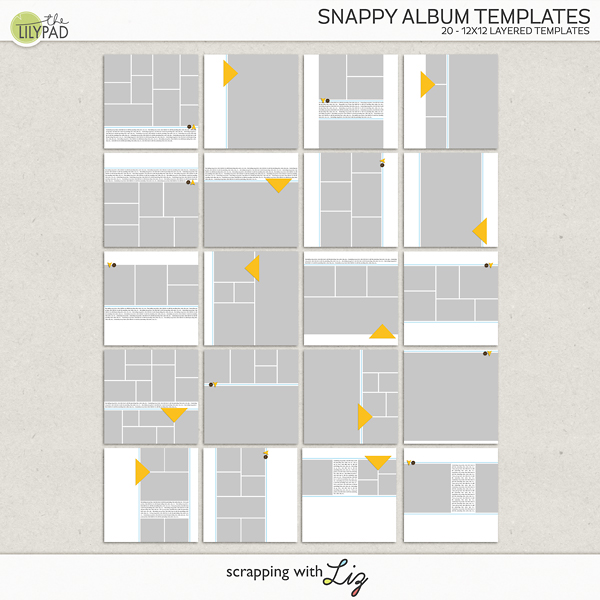
This first one is simply using the template as is – no rotation or flipping involved.
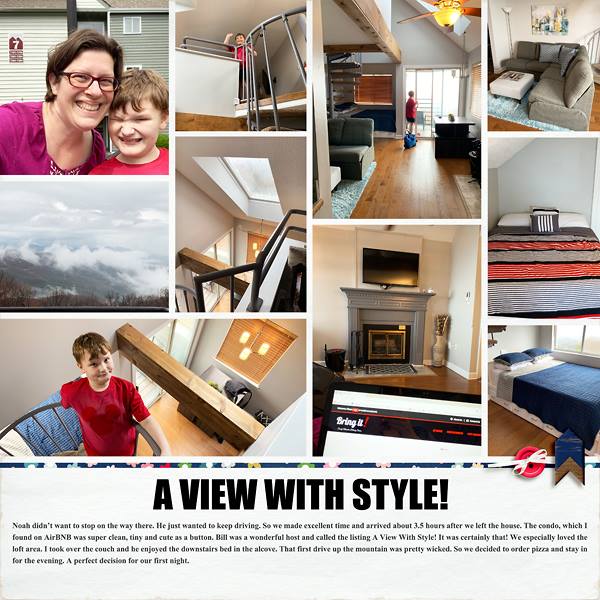
When creating this second page however, she chose to turn it upside down by selecting Image > Image Rotation > Flip Vertically.
But in this final example, she turned it sideways by selecting Image > Image Rotation > 90 degrees Counter Clockwise.
So this ONE template helped Amanda make THREE different layouts!
And don’t forget you can use your new template to make a double page layout too! Here CTM Donna used Recyclables 63 and did just this.
Donna rotated the first template 90 degrees clockwise, and then she joined it with the same template that she had flipped counter clockwise - making a fun double page spread. Can you see that the options are endless??!!
Now one word of warning when you rotate your templates – be sure to pay attention to your drop shadows! When you rotate or flip your template, your shadows will also be rotated or flipped. If you want all shadows to be in the same direction, an easy fix is to select one shadow, verify “Use Global Light” is checked, and then change the direction. Of course you could always change the shadow of each item if you want different directions. 😊 I hope this blog post gives you some ideas and boosts your scrapping mojo!





No comments
Post a Comment